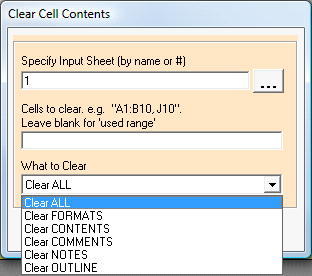
By following these steps, you can completely clear out the contents of the used cells, or a specific range of cells.
1. Select the special process "[112] (*.XLS) Clear Cell Contents (XLS Files Only)" from the Special Process drop down list. The file format is automatically set as *.XLS.
2. Next select the input and output files. If the output file is the same as the input file, the cell content on the specified worksheet of the input file will be cleared. If the output file doesn't exist, 'Convert XLS' will create it, with the desired changes made to the specified worksheet.
3. Click the Click Here for Clear Cells Details button and the following form appears.
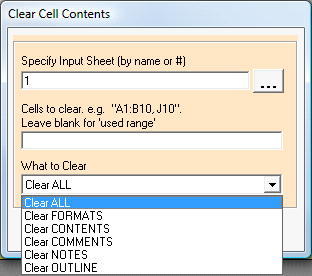
4. Select the Sheet to be modified, which Range to clear and what to clear then click the Done button.
5. Optional: Click the Add (or ALT+A) button to add the task to the Conversion Task list. You may add multiple tasks to the Conversion Task list before initiating the conversion process by repeating Steps 1 - 5 as necessary.
6. Click the Convert (or F5) button to execute the process.
Note: If you name a sheet with numbers only, you will need to use quote marks around that name. For example, if you name a sheet 32, when you specify the Input Sheet you must specify "32" with the quotes around the name so Convert XLS knows it is a name and not an index number for the sheet. If you browse for the file and click to select it, you will still need to manually add the quotes.