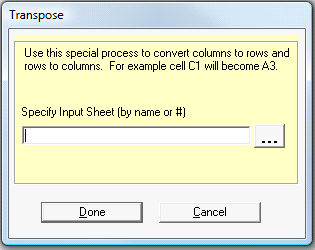
By following these steps, you can transpose an entire worksheet. Transposing a sheet will change the rows to columns and columns to rows. This could be useful for example if you have a column of data that you simply want to change into a row of data, or vice versa.
By following these steps, you can transpose a specified worksheet:
1. Select the special process "[110] (*.XLS) Transpose, Convert columns to rows and rows to columns (XLS Files Only)" from the Special Process drop down list. The file format is automatically set as *.XLS.
2. Next select the input and output files. If the output file is the same as the input file, the data on the specified worksheet in the input file will be changed. If the output file doesn't exist, 'Convert XLS' will create it, with the desired changes made to the specified worksheet.
3. Click the Click Here for Transpose Details button and the following form appears.
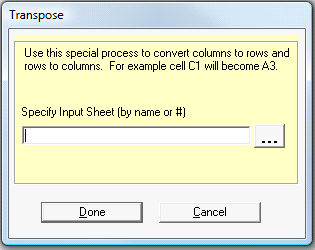
Specify the input sheet and Click Done.
4. Optional: Click the Add (or ALT+A) button to add the task to the Conversion Task list. You may add multiple tasks to the Conversion Task list before initiating the conversion process by repeating Steps 1 - 4 as necessary.
5. Click the Convert (or F5) button to execute the process.
Note: If you name a sheet with numbers only, you will need to use quote marks around that name. For example, if you name a sheet 32, when you specify the Input Sheet you must specify "32" with the quotes around the name so Convert XLS knows it is a name and not an index number for the sheet. If you browse for the file and click to select it, you will still need to manually add the quotes.