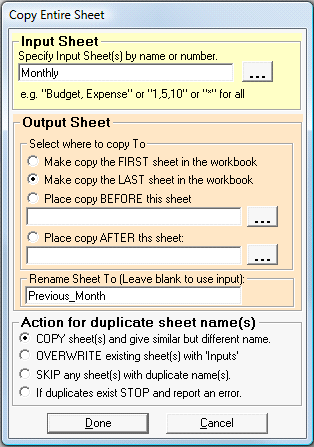
Follow these steps to copy an entire worksheet into the same or new Excel workbook:
1. Select the special process "[102] (*.XLS) Copy entire sheet to the same or new XLS file" from the Special Process drop down list. The file format is automatically set as *.XLS.
2. Next select the input and output files. The output file may be the same workbook as the input file. If an output file does not already exist, 'Convert XLS' will create it for you.
3. Click the Click Here for Copy Sheet Details button.
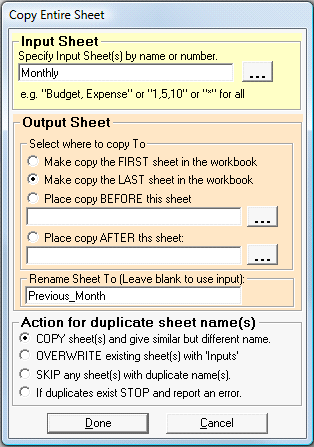
a. Select input sheet to be copied and the desired location in the output workbook.
b. If you are copying a single sheet, you will have the option to give the new sheet a name different from the input ("Rename Sheet To "). This option is only available for single sheet copies and will not be visible if you specify more than one sheet. Multiple sheet copies will rename the sheet based on your selection under "Action for duplicate sheet name(s)".
c. 'Convert XLS' can automatically rename or overwrite the newly created sheet(s); it can skip duplicate named sheets or halt execution and report in an error log that a duplicate-named page exists.
4. Optionally click the Add button to add the task to the Conversion Task list. You may add multiple tasks to the Conversion Task list before initiating the conversion process by repeating Steps 1 - 4 as necessary.
5. Click the Convert button to execute the process.
Additional Details
Input Sheet Specifies the name or index of the sheet to copy.
Note: If you have named a sheet as a numeric (i.e. "1234"), you will need to use quote marks around that name. For example, if you name a sheet "32", when you specify the Input Sheet you must input "32" with the double quotes around the name so Convert XLS knows it is a name and not an index number for the sheet. If you browse for the file and click to select it, you will still need to manually add the quotes.
Output Sheet specifies where the new copy will be placed within the workbook: FIRST sheet in workbook; LAST sheet in workbook; or browse to the sheet you'd like the copies placed BEFORE or AFTER.
Action For Duplicate Sheet Names: Specification for how to handle duplicate named sheets. A duplicate exists if the Input Sheet already exists in the output file. If a duplicate exists you can:
Copy sheet but have Excel give the new sheet a slightly different name
Overwrite existing sheet
Skip this sheet and don't copy. Goes on to the next sheet if more than one sheet was specified
Stop processing if a duplicate sheet is found
Rename Sheet To lets you give the new sheet a name that differs from the input; this is only available for single sheet copies.