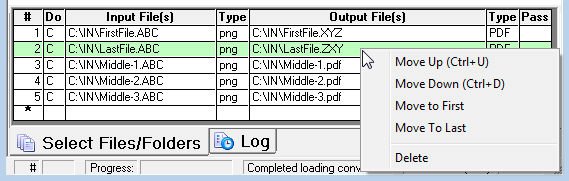
Editing or removing conversion tasks within a conversion job is very simple.
To edit a task first highlight it (left mouse click) in the conversion task list. When you've selected the task, all its conversion properties will be properly displayed in the upper portion of the user interface. Modify the conversion task properties as necessary and then press the Update button (or ALT+U). This saves the changes to the conversion task list. Note: Failure to press Update will cause the changes to be lost if you have more than one conversion item.
To remove a task, highlight it in the task list, and then press the Delete button (or ALT+D).
A conversion task may be moved within the conversion task list. Doing so allows you to easily re-sequence the tasks within the job. Select the Conversion\Move Conversion Task menu item or the right mouse click over the conversion task to open a pop-up menu item. Menu items Move Up, Down, First, and Last will be visible as shown below. Note: CTRL-U and CTRL-D also move a conversion item up and down respectively.
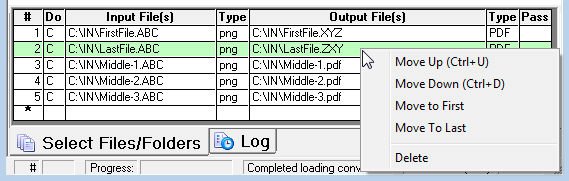
Right mouse clicking over a conversion item displays the menu shown above.
Helpful Hint: Double click the conversion item to open the Options dialog box associated with the conversion item.
See also:
Editing a 'Conversion Job'
Saving and Restoring a 'Conversion Job'