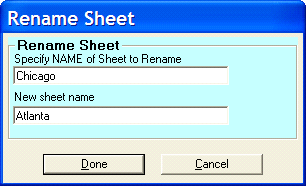
Follow these steps to rename a sheet within an Excel workbook or create a copy of the workbook with the renamed sheet.
1. Select the special process "[106] (*.XLS) Rename sheet" from the Special Process drop down list. The file format is automatically set as *.XLS.
2. Next select the input and output files. If the output file is the same as the input file, the sheet will be renamed within the input file. If the output file doesn't exist, 'Convert XLS' will create it along with a copy of the input workbook including the renamed sheet.
3. Click the Click Here for Rename Sheet Details button. Specify the sheet to rename and the new name.
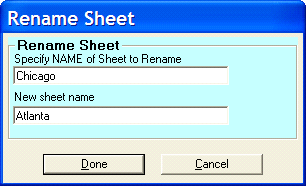
The sheet to be renamed must exist in the input workbook.
4. Optional: Click the Add (or ALT+A) button to add the task to the Conversion Task list. You may add multiple tasks to the Conversion Task list before initiating the conversion process by repeating Steps 1 - 4 as necessary.
5. Click the Convert (or F5) button to execute the process.
Note: If you name a sheet with only numbers, you will need to use quote marks around that name. For example, if you name a sheet 32, when you specify the Input Sheet you must specify "32" with the quotes around the name so Convert XLS knows it is a name and not an index number for the sheet. If you browse for the file and click to select it, you will still need to manually add the quotes.