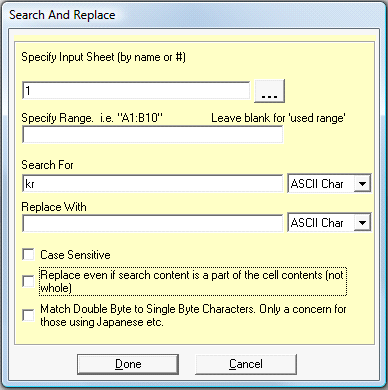
By following these steps, you can search for specific content in cells and replace it with other content:
1. Select the special process "[109] (*.XLS) Search and Replace Cell Content (XLS Files Only)" from the Special Process drop down list. The file format is automatically set as *.XLS.
2. Next select the input and output files. If the output file is the same as the input file, the data on the specified worksheet in the input file will be changed. If the output file doesn't exist, 'Convert XLS' will create it, with the desired changes made to the specified worksheet.
3. Click the Click here for 'Search & Replace Details' button and the following form appears.
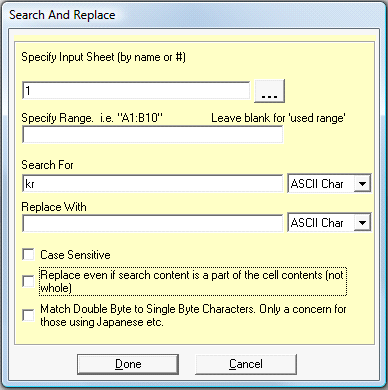
a) Select
the sheet to be modified. You may type in the name or browse for it by
clicking the ![]() button. The sheet
to be modified must already exist.
button. The sheet
to be modified must already exist.
b) Specify a Range if you want a specific portion of the sheet(s) to be modified. For example, "C:C" will do only column C.
c) Specify specific character(s) or string to be searched for.
d) Specify the character(s) or string that will be the replacement.
e) The search can be case sensitive if checked.
f) "Replace even if search content is a part of the cell contents (not whole)". If this is checked then anywhere within the spreadsheet the "Search For" text is found, it will be replaced. If left unchecked, replacement will occur only if the "Search For" text comprises the entire cell contents.
4. Optional: Click the Add (or ALT+A) button to add the task to the Conversion Task list. You may add multiple tasks to the Conversion Task list before initiating the conversion process by repeating Steps 1 - 4 as necessary.
5. Click the Convert (or F5) button to execute the process.
Note: If you name a sheet with numbers only, you will need to use quote marks around that name. For example, if you name a sheet 32, when you specify the Input Sheet you must specify "32" with the quotes around the name so Convert XLS knows it is a name and not an index number for the sheet. If you browse for the file and click to select it, you will still need to manually add the quotes.
See also: